If you plan to install Oracle Database XE onto a computer running Windows Firewall, which was first introduced in Windows XP Service Pack 2 and Windows Server 2003 Service Pack 1, and then connect to it from another computer, check that the firewall has not been configured to block communication from the following incoming ports. These ports are the default ports that Oracle Database XE users.
- 1521: Oracle Database Listener
- 2030: Oracle Services for Microsoft Transaction Server
- 8080: Oracle HTTP Transaction Server
To allow these ports follow the instructions below.
- Open Control Panel from theStart menu.
- Select Windows Firewall.
Note: If Windows Firewall is not available, change View by to Large iconsat the top right of the Control Panel window.
- Select Advanced settings in the left column of the Windows Firewall window.
- Select Inbound Rules in the left column of the Windows Firewall with Advanced Security window.
Note: You can prevent outbound traffic by selecting Outbound Rules.
- Select New Rule in the right column.
- Select Port in the New Inbound Rule Wizard and then click Next.
- Select which protocol this rule will apply to (TCP or UDP), select Specific local ports, type a port number (80), port numbers (80,81), or a range of port numbers (5000-5010) and then click Next.
- Select Allow the connection and then click Next.
- Select when this rule applies (check all of them for the port to always stay open) and then click Next.
- Give this rule a name and then click Finish to add the new rule.
The port is now open and ready to be used.
[Ref: http://docs.oracle.com/cd/E17781_01/install.112/e18803/toc.htm#BABEBCDB] [Ref: http://maximumpcguides.com/windows-7/open-a-port-in-windows-7s-firewall/]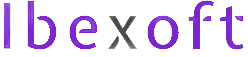







Very Helpful !! saved lot of time !!!!!!