Since in Windows 8.1, the Window+S key is used for search, it overrides OneNote screenshot shortcut. For now, you can manually set a shortcut key to Windows + A for OneNote screenshot. You’ll have to change the shortcut key through your registry. (Note: Unintended changes in your registry can cause problems, so make sure you follow these instructions exactly.)
1. Use Windows + R to pull up this dialog, and type regedit.

2. Now in the folders on the left, navigate down this path:
HKEY_CURRENT_USER\Software\Microsoft\Office\15.0\OneNote\Options\Other
Note: The path requires the specific version of Office. In the path above, 15.0 refers to Office 2013. If you’re using Office 2010, type 14.0 in place of 15.0 at the end of the path. Replace 15.0 with 12.0 if you’re using Office 2007.
3. In the folder named Other, right-click the white space underneath the files in that folder and select New, then select DWORD (32-bit) Value.

4. In the text entry field that pops up, type ScreenClippingShortcutKey. You just created a new DWORD. (If you are in Office 12.0, this DWORD will already exist.)
5. Right click this DWORD and select Modify, then in the Value field, type 41.
Your new shortcut key has been assigned to Windows + A. Now log off and log on again and you should be all set!
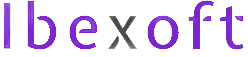

Good day! Would you mind if I share your blog with my twitter group?
There’s a lot of folks that I think would really
enjoy your content. Please let me know. Cheers
This doesn’t work for me, I’m using Office 2007. I cannot find the last map \other
You need to select the correct version in registry path. Office15 is for Office 2013.
This didn’t work for me, any clues on how to fix it?
Which version of MS Office do you have?
[…] How to set a new OneNote screenshot shortcut in Windows 8.1 | J … […]