Nowadays it is a must-have skill to use docker for your development. To start the development with docker here are some prerequisites:
- If you’re on Windows you have WSL installed on your system. It will also be required for Docker.
- You have Docker installed on your system.
- You have Visual Studio Code installed with the following extensions
- An interface to connect to a database like MySQL
Now let’s start a sample PHP project to develop with docker.
- Create directory php-base-docker
- Open this directory in VSCode. If you’re on a Windows system it is recommended to use WSL
- Create file
index.phpand type the code as shown in the screenshot below
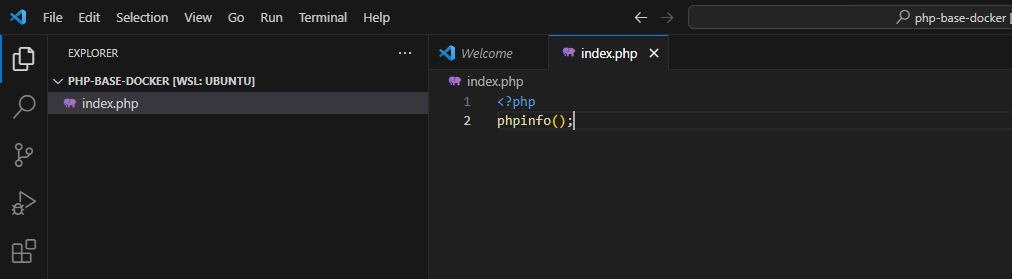
- Now press
Ctl+Shift+P, search for ‘Dev Containers: Open Folder in Container…’ and hit enter.

- Select your current directory

- In the next step at ‘Add Dev Container Configuration Files’ search and select ‘PHP & MariaDB’

- Select the PHP version. 8.2-bullseye is PHP 8.2 version.
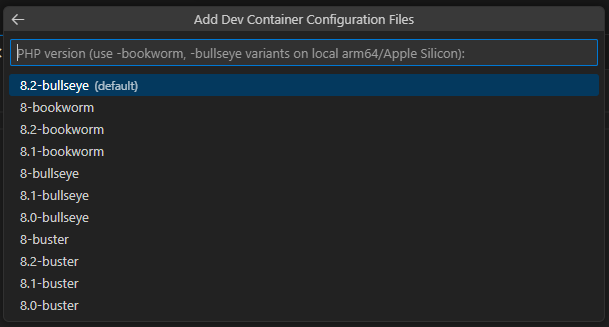
- Then select any features to install if you want or leave empty and hit OK
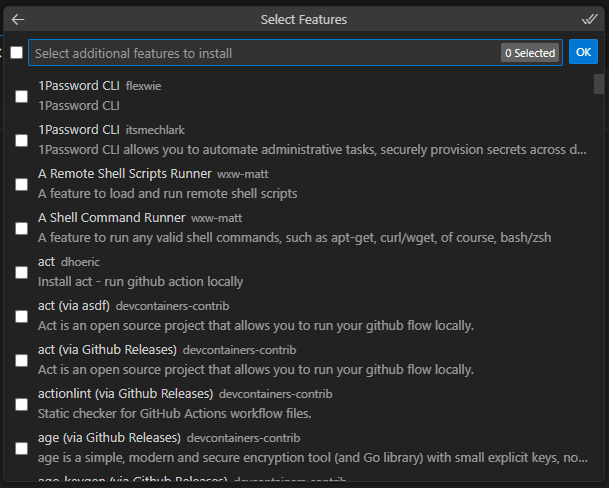
- It will create a directory
.devcontainerand a few files in it
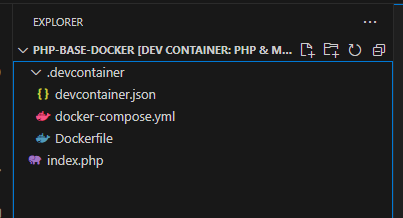
- You can check that now VS Code has opened this directory in container mode. If you open the terminal and run the command
unameyou will see that you’re already inside the container
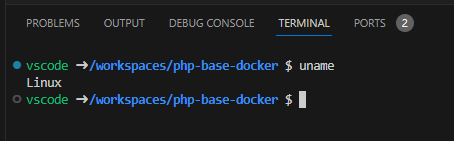
- In the terminal run the following command
sudo chmod a+x "$(pwd)" && sudo rm -rf /var/www/html && sudo ln -s "$(pwd)" /var/www/html

- Then run the following command to check if Apache web server is running
service apache2 status
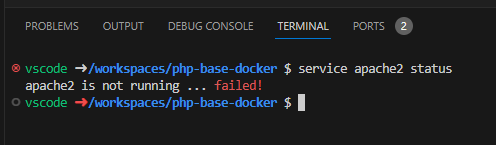
- If it is not then run the following command to run the Apache server
service apache2 start
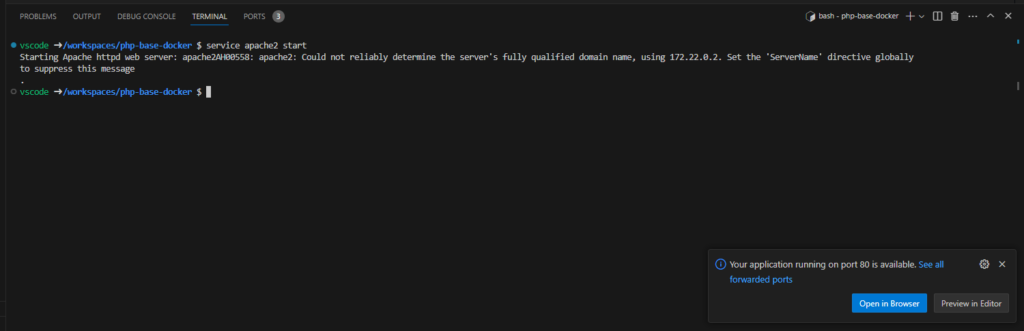
- In the Ports tab you can see what ports are being forwarded so you can connect to them from your local system

It is possible that you need URL rewriting enabled in apache. To do so run the following commands.
sudo a2enmod rewrite
service apache restart
- You can connect to database using your favorite client or you can install any related extension
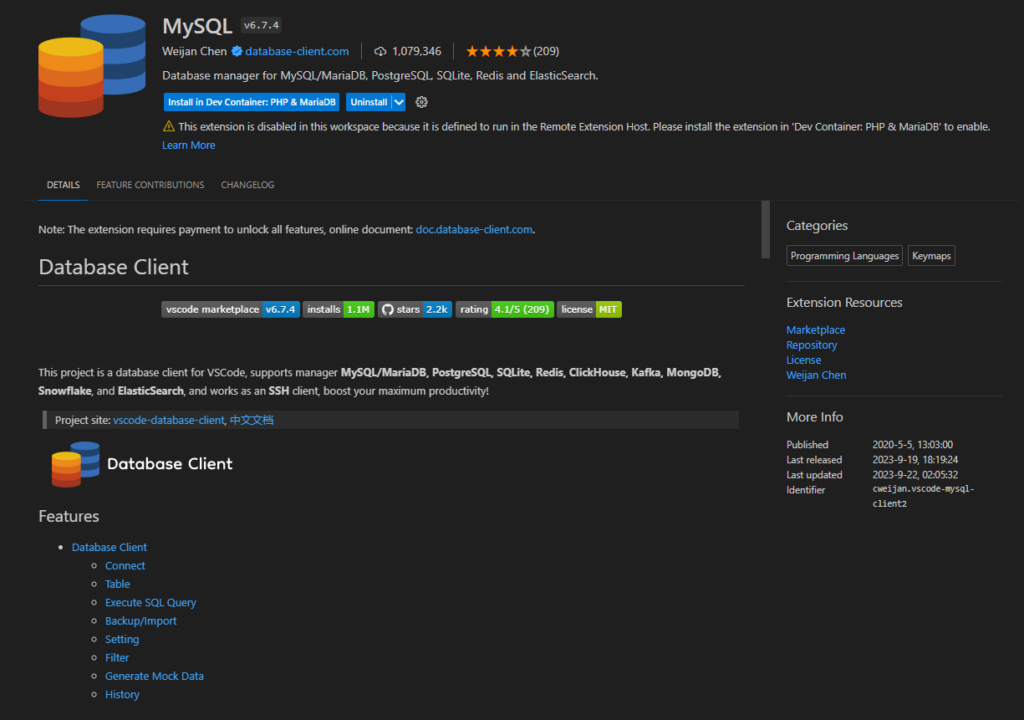
- You can connect to this MariaDB database server using mariadb as username and password and connect to
localhoston port 3306.
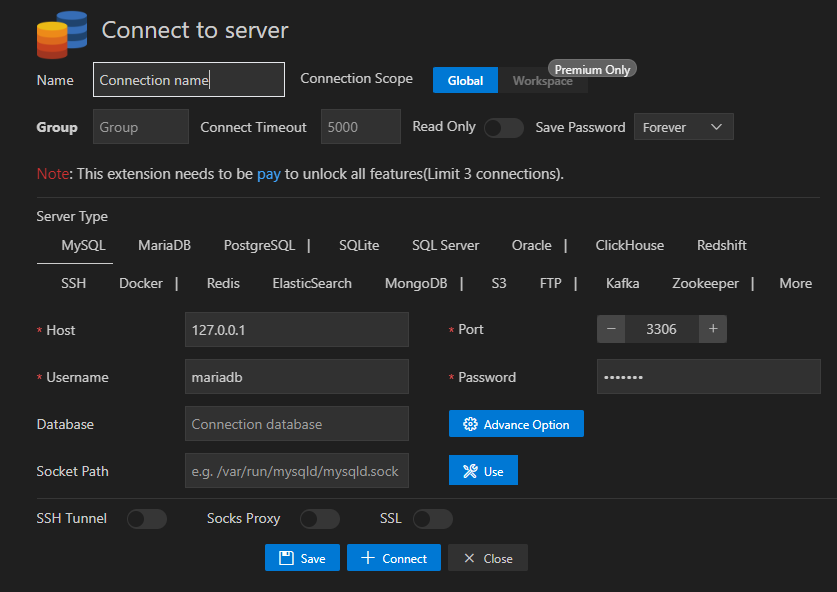
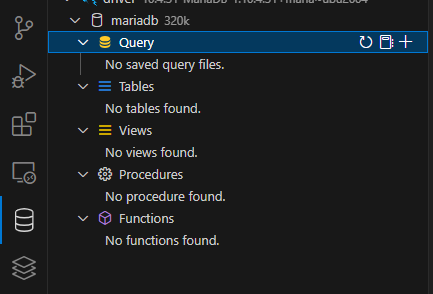
- You can also debug the code. Press
Ctrl+Shift+Dto start the debugger.
For further reading see the references section below.
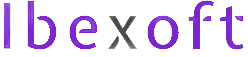

Add a Comment