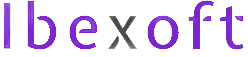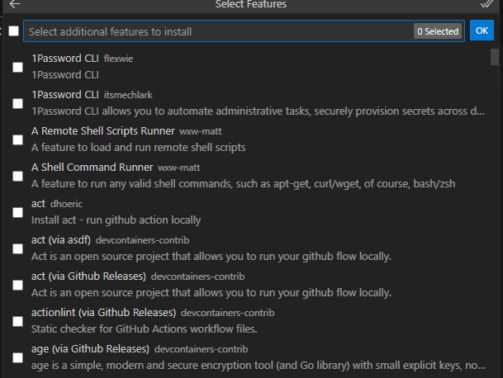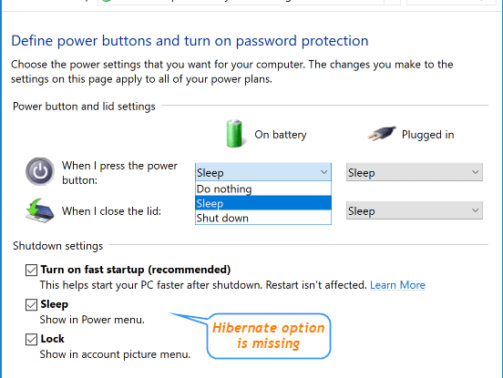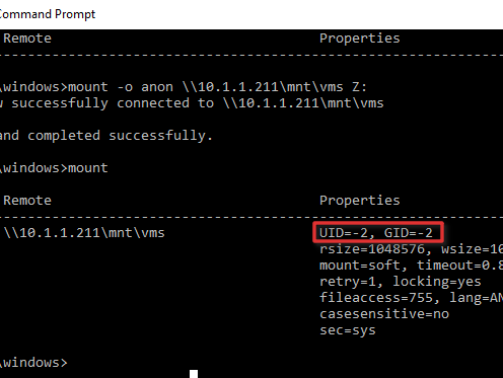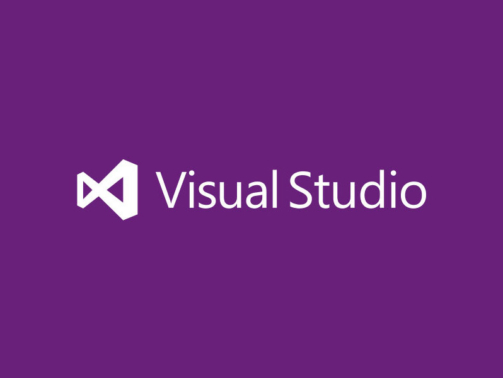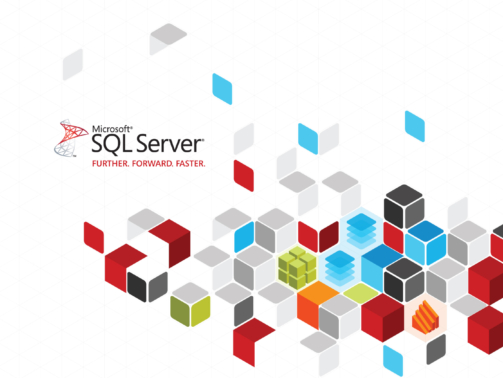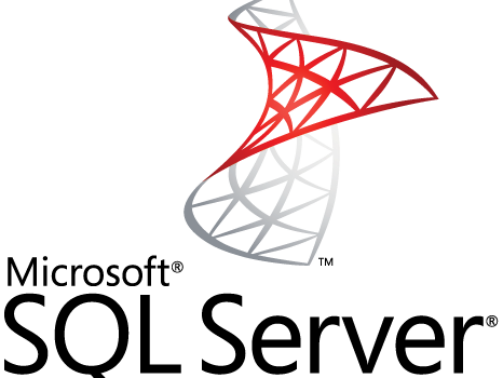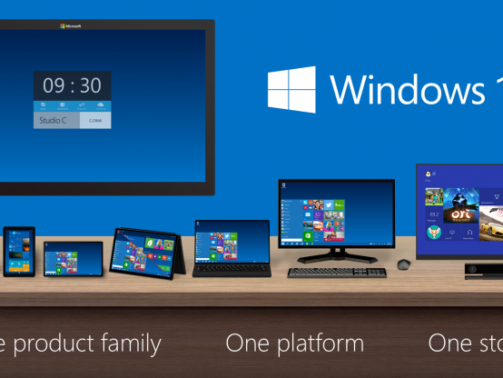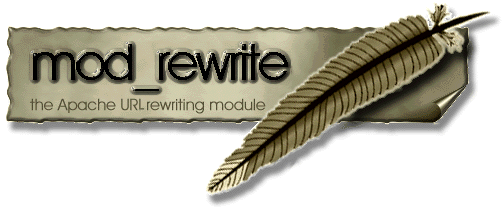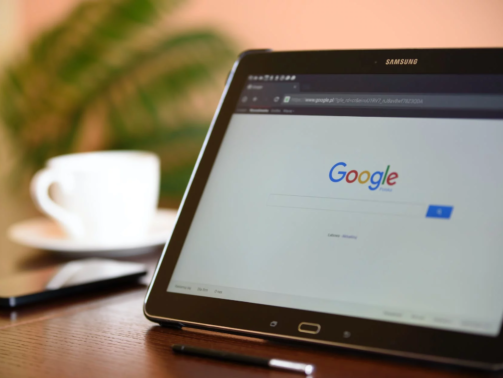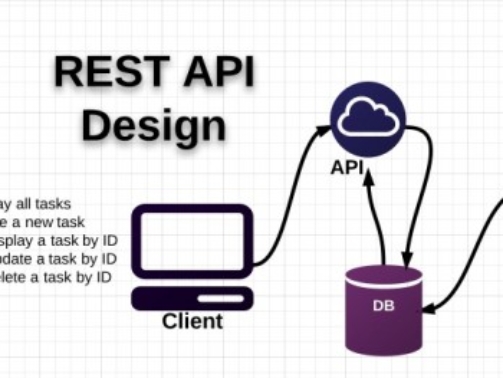Nowadays it is a must-have skill to use docker for your development. To start the development with docker here are some prerequisites: If you're on Windows you have WSL installed on your system. It will also be required for Docker. You have D ...
Missing Hibernate option in Windows 10/11 Power Options?
Is Hibernate option missing from the Power Options in the Control Panel like in the screenshot below? Here is a way to restore the missing Hibernate option back to the Power Options. How to fix it? Click the Cortana Search box on your t ...
Mounting NFS Share on Windows 10 & 11 with Write Access
It is easy to mount a drive from Linux NFS share on Windows 10 & 11 machines. To do that make sure you have NFS Client (Services for NFS) installed from Programs and Features. Following is the command to mount the NFS drive. Note that this comman ...
Visual Studio 2017 is coming in March
Microsoft has announced that Visual Studio 2017 will be available for download on Tuesday, March 7, 2017. Microsoft is also celebrating a launch event. You can join at 8:00 AM PST on March 7th and 8th for a two-day online event celebrating the launch ...
List of FREE services & tools Startups should be using
I have curated a list of free tools, services, and apps that startups could and in fact should use to grow at the initial stage. Free doesn't mean they lack quality, instead, these free tools are from top-notch companies like RedHat, Google, Asana, a ...
Deploy your first ASP.Net MVC App to AppHarbor
Our focus is to deploy our ASP.Net MVC app built using new Visual Studio 2015 MVC template to AppHarbor via GitHub.
How to Find a Stored Procedure in all the Databases?
When working with MS SQL Server sometimes you need to find a stored procedure in the databases and all that you know is the name of the stored procedure that your teammate told you that he had used but couldn't remember in which database it was. All ...
Searching Lowercase data in MS SQL Server
A few days back I came across a requirement to fetch the records from the table having all lowercase letters. This was an interesting scenario. The SQL Server database by default is set for case-insensitive. But, I need to do a case-sensitive search. ...
Resolving error in installing any gem by Ruby
After installing the Ruby installer you might need to install some gems. For example, if you are developing with RedHat OpenShift you want to install 'rhc' gem to access remote files on OpenShift. To install 'rhc' you would run the following command. ...
Microsoft Windows 10 Great UI Changes
My first experience with Windows 8 inspired bafflement and frustration. But I walked away from my first few minutes with Windows 10 with a sense of jealousy. It looks like a significant improvement, and I want it on my PC right now. Microsoft is lau ...
How can I test if mod_rewrite on my server is enabled and working?
Note that mod_rewrite can only be used with the web server Apache. Follow the instructions below to check whether module mod_rewrite is installed and correctly configured on your server. Create the file .htaccess and add these two lines RewriteEngin ...
Set up Microsoft Office365 email on an Android
From the Applications menu, select Email. This application may be named Mail on some versions of Android. Type your full email address, for example [email protected], and your password, and then select Next. Select Exchange account. This option ...
Converting Oracle DATE types and PHP/Unix Timestamps
If you need to convert between Oracle date and PHP/Unix timestamp then you might need to implement two functions in Oracle. The following two Oracle functions implement this for DATE types. To convert a UNIX timestamp into an Oracle DATE type: CREA ...
Working with Dates and Times in Oracle and PHP
Both PHP and Oracle provide functionality manipulating dates and times. Which to use and when? If you're new to PHP or Oracle, working out how to handle dates efficiently can be tricky. You may have strategies, which you've applied successfully on o ...
Going Google-Free: The Best Alternatives to Google Services on the Web
Face it: Google runs your life. The search giant turned web ecosystem owns your email, calendar, and even your voicemails. Your most important data lives on Google's servers. What you may not realize is that, despite the quality of Google's produc ...
Using Response.Redirect in try…catch block
Use overload Response.Redirect(String url, bool endResponse) if using in try catch block.
REST Web Services calls with C#
It's really easy to call REST based web services from C#.Net. Let's see how to do it. We'll be calling Yahoo Web Services as an example here. Make REST Calls With C# The .NET Framework provides classes for performing HTTP requests. This HOWTO descr ...