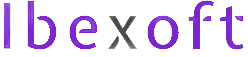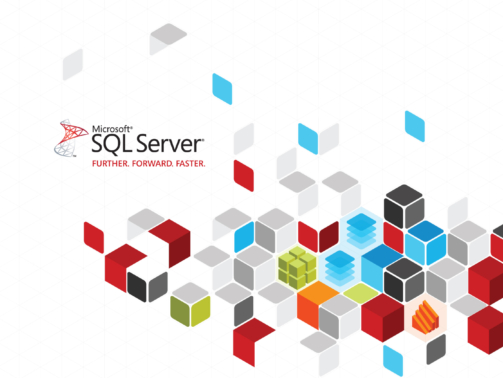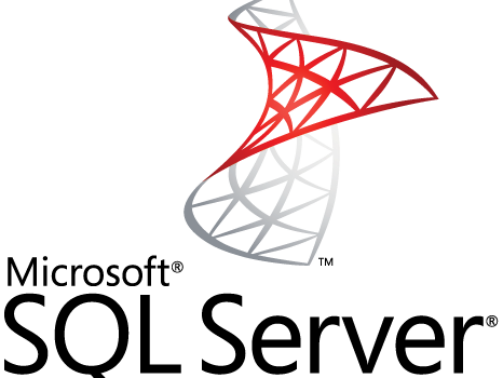Learn Database before Coding Often students from the initial semester ask me how do we store our data in our programming projects? When students join university to learn about computer science and technology they are usually taught programming fi ...
Deploy your first ASP.Net MVC App to AppHarbor
Our focus is to deploy our ASP.Net MVC app built using new Visual Studio 2015 MVC template to AppHarbor via GitHub.
How to Find a Stored Procedure in all the Databases?
When working with MS SQL Server sometimes you need to find a stored procedure in the databases and all that you know is the name of the stored procedure that your teammate told you that he had used but couldn't remember in which database it was. All ...
Searching Lowercase data in MS SQL Server
A few days back I came across a requirement to fetch the records from the table having all lowercase letters. This was an interesting scenario. The SQL Server database by default is set for case-insensitive. But, I need to do a case-sensitive search. ...