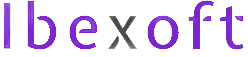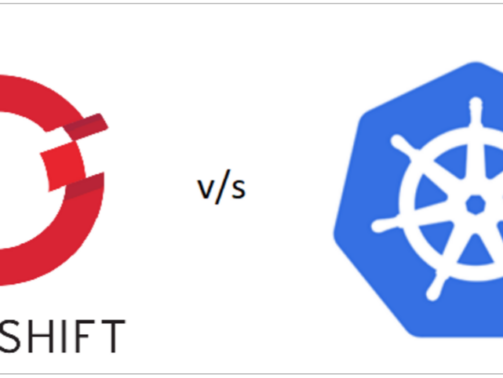The good old days When OpenShift was in its version 1 it was great from the customer's point of view with a low budget. OpenShift v1 had free offers to deploy apps and add a custom domain to it. There was no SSL support but it could be handled via th ...
How to use wildcard domain with OpenShift hosting?
If you have a domain name and want to use OpenShift for hosting then using a wildcard domain name is a bit tricky with some domain registrars like GoDaddy. The reason is IP address of the app on OpenShift doesn't remain the same and to use the wildca ...
List of FREE services & tools Startups should be using
I have curated a list of free tools, services, and apps that startups could and in fact should use to grow at the initial stage. Free doesn't mean they lack quality, instead, these free tools are from top-notch companies like RedHat, Google, Asana, a ...
Deploy your first ASP.Net MVC App to AppHarbor
Our focus is to deploy our ASP.Net MVC app built using new Visual Studio 2015 MVC template to AppHarbor via GitHub.
Resolving error in installing any gem by Ruby
After installing the Ruby installer you might need to install some gems. For example, if you are developing with RedHat OpenShift you want to install 'rhc' gem to access remote files on OpenShift. To install 'rhc' you would run the following command. ...