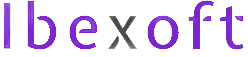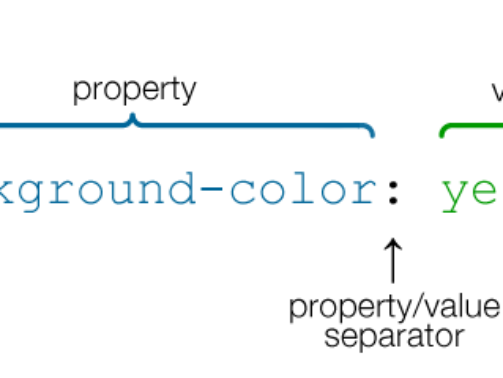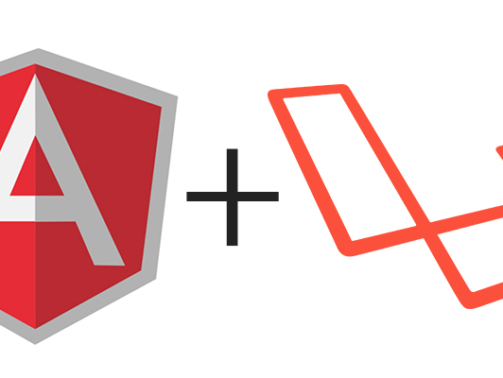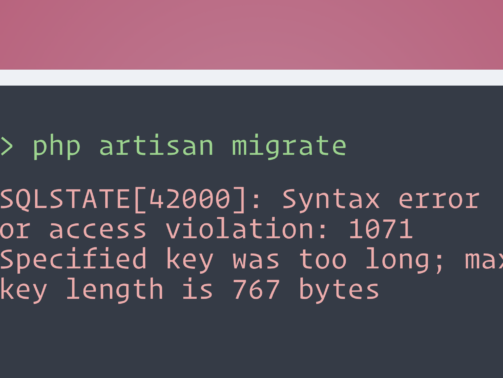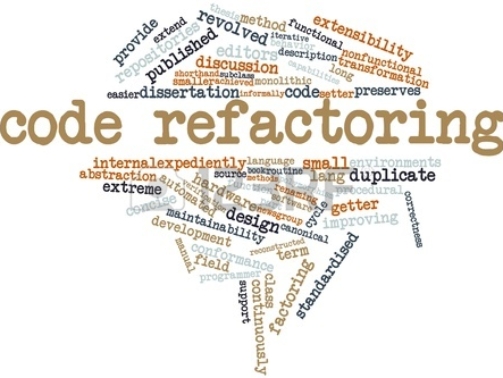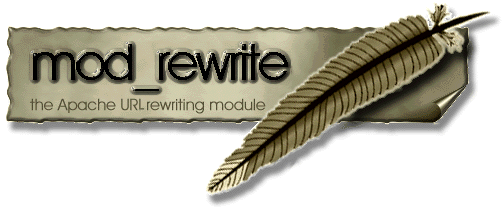Are you looking to streamline your web development process and create efficient and powerful applications? Look no further than Laravel, a widely popular PHP framework that has gained immense recognition for its elegant syntax, robust features, and ...
SOLID Principles in Software Development: Key Benefits
Imagine you’re part of a team working on a complex software project. The initial excitement is soon overshadowed by the growing complexity and difficulty of managing the codebase. This is where SOLID principles in software development come into play ...
PHP Development with VS Code and Docker Dev Containers
Nowadays it is a must-have skill to use docker for your development. To start the development with docker here are some prerequisites: If you're on Windows you have WSL installed on your system. It will also be required for Docker. You have D ...
Why database should be taught before programming in universities?
Learn Database before Coding Often students from the initial semester ask me how do we store our data in our programming projects? When students join university to learn about computer science and technology they are usually taught programming fi ...
Mark parent category menu active on single custom post view in WordPress
Recently I developed a theme for one of my clients and I had to highlight the menu item of the parent category in the main menu when one of its associated single custom posts was viewed. For that, I had to add an action in my functions.php file for n ...
Different color for each menu item in WordPress
In a recent project, I got a requirement that each menu item should be highlighted in a different color when visited. The menu items and their required active colors were: Home - Green Portfolio - Blue Team - Yellow Contact - Red These colo ...
Sharing data between Laravel and Angular
When building applications with Laravel and Angular you might come across a problem where you want to print data using AngularJS brackets {{}} but before it can be parsed by Angular, Laravel blade engine parses it and tries to replace the value if it ...
Laravel: Specified key was too long error on migration
When you install a new Laravel project with 'laravel new' and run the migration that comes with it you might get the following error: #php artisan migrate Migration table created successfully. SQLSTATE: Syntax error or access violation: 1071 Spe ...
Setup CodeIgniter Docker container for development
Docker Docker is the world’s leading software container platform. Developers use Docker to eliminate “works on my machine” problems when collaborating on code with co-workers. Operators use Docker to run and manage apps side-by-side in isolated conta ...
One reason why you should refactor your code often
Once upon a time, a consultant made a visit to a development project. The consultant looked at some of the code that had been written; there was a class hierarchy at the center of the system. As he wandered through the hierarchy, the consultant saw t ...
Create your first real-time AngularJS application
In my previous article I talked about creating real-time PHP application. That was on the server side and I demonstrated a very very basic client to connect with it. Let's take that to next step and create a Javascript client with AngularJS. Code ang ...
How can I test if mod_rewrite on my server is enabled and working?
Note that mod_rewrite can only be used with the web server Apache. Follow the instructions below to check whether module mod_rewrite is installed and correctly configured on your server. Create the file .htaccess and add these two lines RewriteEngin ...