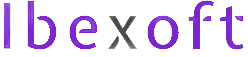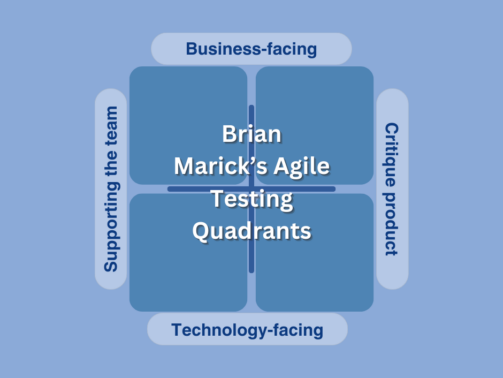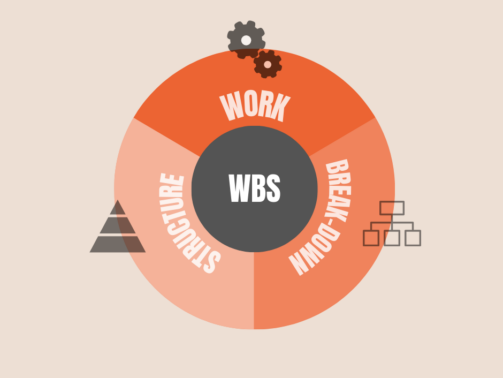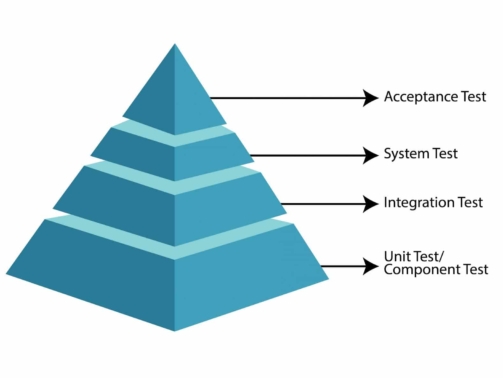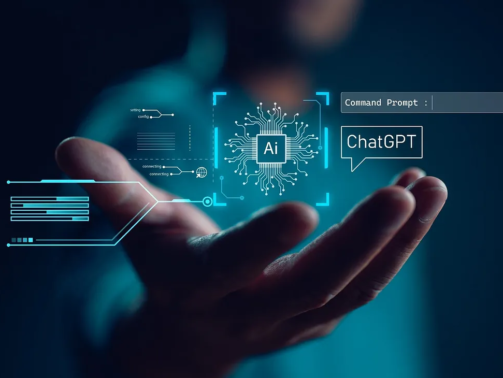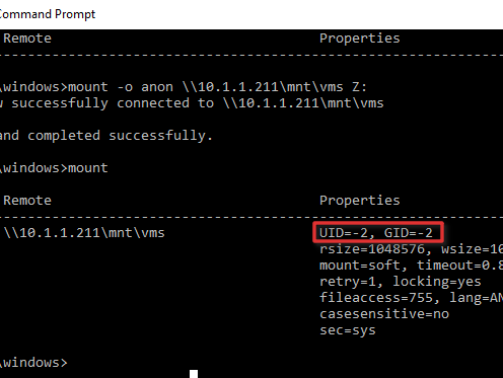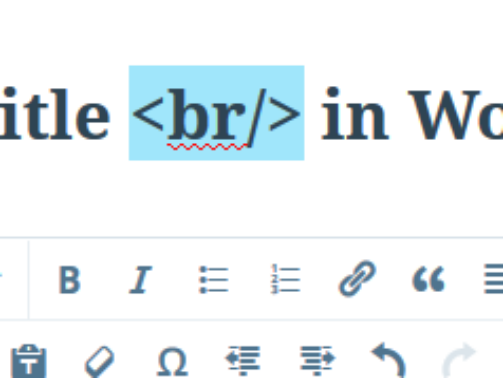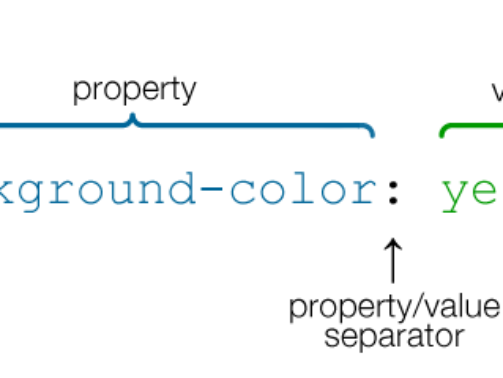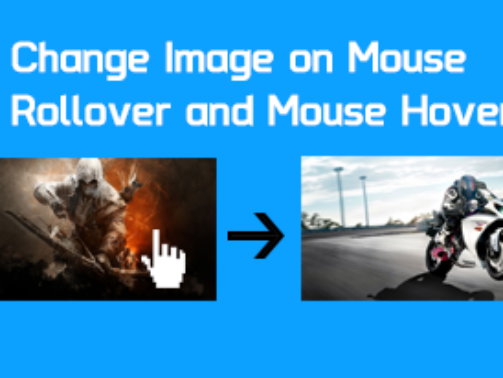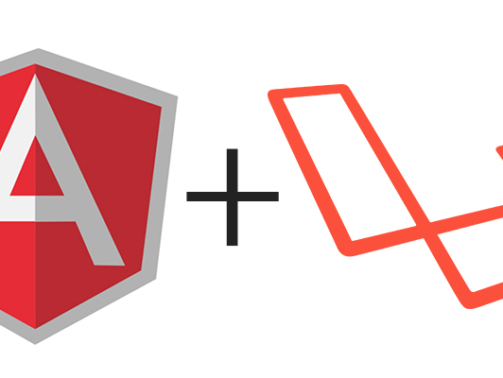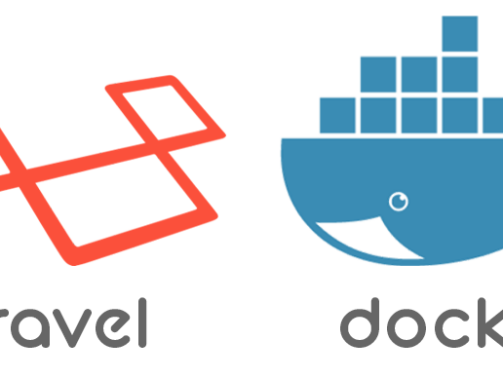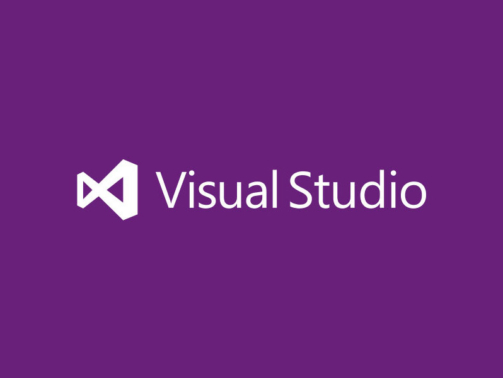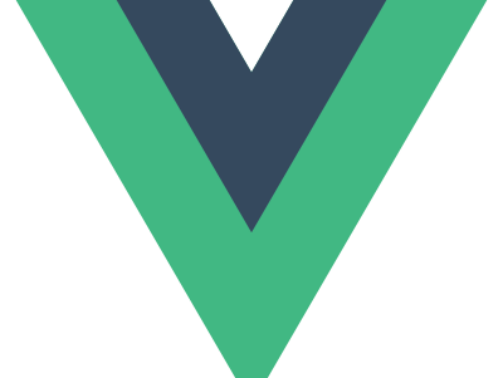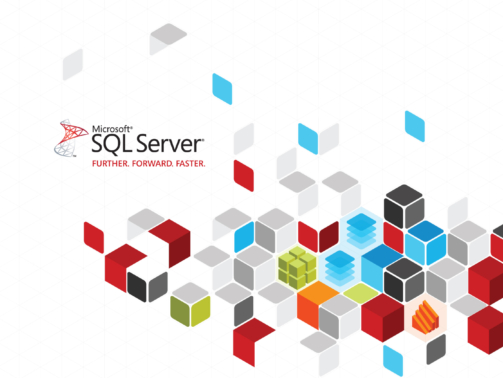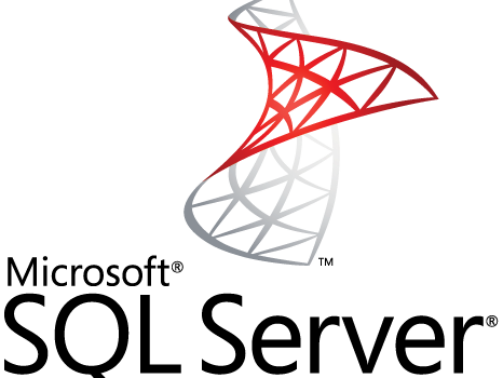Agile testing is a critical component of modern software development, guaranteeing that solutions fulfill technical and commercial requirements in a fast-paced, iterative setting. Brian Marick's Testing Quadrants is a major Agile testing framework. ...
WBS Breakdown: A Powerful Strategy for Project Scope Planning
Work break-down structure, In simple words, it is a visual representation of the answer to the question, "what needs to be done?". In a broader sense,WBS can also be understood as a document that effectively communicates tasks and project deliverabl ...
SOLID Principles in Software Development: Key Benefits
Imagine you’re part of a team working on a complex software project. The initial excitement is soon overshadowed by the growing complexity and difficulty of managing the codebase. This is where SOLID principles in software development come into play ...
Best Frontend Frameworks 2024: React vs Angular vs Vue
Introduction When it comes to building web applications, selecting the best frontend framework for 2024 is crucial. It sets the tone for your development process and impacts the user experience. With so many options available, it’s essential to u ...
The QA mindset: Contemplating the mindset of a tester at each testing level in SDLC.
In the intricate world of software development, testing plays a pivotal role in ensuring the reliability, functionality, and quality of the end product. Testing isn't just about finding bugs; it's a structured process that involves various levels, e ...
On AI: Breaking through the noise:
Ever since the beginning of time, the human race has been dependent on each other for services, knowledge, legal and personal advice, support and acknowledgment. We observe that people had many means of achieving these sorts of dependencies by havin ...
Awesome list of FREE tools Startups should be using
This is a curated list of free tools for everything from productivity to hosting to development tools to designing. These tools are all digital i.e., either app, online service, or downloadable software. Most of them are either free or have limited ...
Mounting NFS Share on Windows 10 & 11 with Write Access
It is easy to mount a drive from Linux NFS share on Windows 10 & 11 machines. To do that make sure you have NFS Client (Services for NFS) installed from Programs and Features. Following is the command to mount the NFS drive. Note that this comman ...
Displaying Multiline Title in WordPress
In WordPress when the title is written it is usually displayed in a single line on front-end until it is too long to display in one line. But if you want to write the title in multiline and want to line break the title after a certain word how can yo ...
Different color for each menu item in WordPress
In a recent project, I got a requirement that each menu item should be highlighted in a different color when visited. The menu items and their required active colors were: Home - Green Portfolio - Blue Team - Yellow Contact - Red These colo ...
Rollover image – Change image on hover/mouse over
Often when designing websites static or dynamic, PHP or ASP.Net, Laravel or WordPress, you have to design in a way that if the user hovers an image it gets changed and an alternate image is displayed. This can be easily achieved via simple HTML event ...
Sharing data between Laravel and Angular
When building applications with Laravel and Angular you might come across a problem where you want to print data using AngularJS brackets {{}} but before it can be parsed by Angular, Laravel blade engine parses it and tries to replace the value if it ...
How to start E-commerce business in Pakistan? Part-1
It is very impressive how Pakistan is progressing in the field of IT, telecom and broadband penetration. Pakistan’s e-commerce market is growing tremendously and presents great opportunities for everyone. Pakistan’s broadband penetration has grown to ...
Setup CodeIgniter Docker container for development
Docker Docker is the world’s leading software container platform. Developers use Docker to eliminate “works on my machine” problems when collaborating on code with co-workers. Operators use Docker to run and manage apps side-by-side in isolated conta ...
Setup Laravel with Docker containers
Docker Docker has captured my attention lately and has been growing exponentially for last few years. Docker has revolutionized the virtualization space and has given DevOps engineers and developers a new set of tools that can ease their development ...
How to use wildcard domain with OpenShift hosting?
If you have a domain name and want to use OpenShift for hosting then using a wildcard domain name is a bit tricky with some domain registrars like GoDaddy. The reason is IP address of the app on OpenShift doesn't remain the same and to use the wildca ...
Visual Studio 2017 is coming in March
Microsoft has announced that Visual Studio 2017 will be available for download on Tuesday, March 7, 2017. Microsoft is also celebrating a launch event. You can join at 8:00 AM PST on March 7th and 8th for a two-day online event celebrating the launch ...
List of FREE services & tools Startups should be using
I have curated a list of free tools, services, and apps that startups could and in fact should use to grow at the initial stage. Free doesn't mean they lack quality, instead, these free tools are from top-notch companies like RedHat, Google, Asana, a ...
Event handling with custom components in Vue.js
If you've been working with Vue.js lately and developing custom components to build your apps you might come across how to communicate from child component to parent. There are couple of scenarios here. Immediate parent child components If you want i ...
Deploy your first ASP.Net MVC App to AppHarbor
Our focus is to deploy our ASP.Net MVC app built using new Visual Studio 2015 MVC template to AppHarbor via GitHub.
1 reason why you shouldn’t be an Entrepreneur?
There has been a lot of buzz about entrepreneurship in recent years and a lot of people have come up as great entrepreneurs and have set a trend for others to pursue in this direction. This term was not very common in the past and due to this lot of ...
How to Find a Stored Procedure in all the Databases?
When working with MS SQL Server sometimes you need to find a stored procedure in the databases and all that you know is the name of the stored procedure that your teammate told you that he had used but couldn't remember in which database it was. All ...
Searching Lowercase data in MS SQL Server
A few days back I came across a requirement to fetch the records from the table having all lowercase letters. This was an interesting scenario. The SQL Server database by default is set for case-insensitive. But, I need to do a case-sensitive search. ...
Stop before start – Startup lessons learned!
I have gone through several experiences and ups and downs in my career. One was launching a startup which had a significant impact and the reason for me to write this post and to share the lessons learned and why we should stop on a starting line for ...