Windows Live SkyDrive provides 25GB of space which you can use to backup your stuff. But using Browser is sometimes not desirable. But you can access your Windows Live SkyDrive storage in Windows Explorer.
1. Visit SkyDrive (http://www.skydrive.com) and login with your Live ID.
2. If you have not used SkyDrive before click on the My Documents folder.

3. Now look at the address bar. You should find your unique ID there in the URL (http://cid-xxxxxxxxxxxxxxx.skydrive.live.com – see the screenshot below; it’s in the greyed out area and is unique to you). Copy this ID to the clipboard, as we’ll need it shortly. Use the back button in IE if you don’t see the ID right away.

4. Now, open your Computer in Windows Explorer (either go Start menu / Computer, or just press WindowsKey +Eto go straight there), and you’ll see “Map Network Drive” in the menu. Click that.

5. In the new dialog box that choose your drive letter using the dropdown. I will be choosing S: for mine (Sky Drive). Now in the Folder field (just below the Drive dropdown) type, \\docs.live.net@SSL\your_skydrive_id\^2Documents (replacing “your_skydrive_id” with the ID you copied in Step 1). Press Finish and wait a little while, and you’ll get a logon box… enter your Windows Live ID and press OK.

6. You’ll now have mapped your Network Drive, and might notice that you have your Unique ID included in the name. So for security, just right mouse click on the name within Windows Explorer, choose rename from the drop down and call it anything you want.
That’s it! You can now use your Windows Live Skydrive just as your local drive 🙂
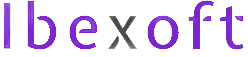
Jawaid thanks for your hint, it works well as far as mapping of the drive is concerned, however I can’t just drag files onto Skydrive folder within windows explorer, as it says something like file size too big. However if i use web bases upload tools from skydrive page then the same file can be uploaded.
There are some issues in using mapped skydrive and most common one is slow speed and file size errors. I am trying some different workarounds and will update you if there is any luck. Keep visiting for more updates.
I never knew this sort of integration with skydrive. Its browser based uploading feature is also very cool but this is very close to DropBox .. cool stuff 🙂