Introduction
Automating web-based tools like CKEditor in Selenium has always been a part of modern testing strategies. However, with the update to CKEditor 5, many developers, including myself, have encountered challenges that were not present in earlier versions of the software. This article aims to explore these challenges and provide effective solutions for automating CKEditor 5 with Selenium.
Understanding CKEditor 5
CKEditor 5 is a rich text editor that comes with new features and improvements over its predecessors. It offers a more modern and flexible architecture, designed to provide a better user experience and ease of integration with modern web technologies.
New Features
CKEditor 5 introduces a host of new features such as collaborative editing, real-time collaboration, and a modular architecture. These features make it a powerful tool for content creation and management in web applications.
Differences from CKEditor 4
Unlike CKEditor 4, which relied heavily on direct DOM manipulation, CKEditor 5 uses a virtual DOM approach. This change significantly impacts how automation tools like Selenium interact with the editor.
Use Cases
CKEditor 5 is widely used in content management systems, blogging platforms, and any web application that requires a rich text editing interface.
The Problem with Automating CKEditor 5
Challenges
Automating CKEditor 5 with Selenium presents several challenges due to its complex architecture. The primary issue is that traditional Selenium methods that worked with CKEditor 4 are ineffective with CKEditor 5.
Incompatibilities with Selenium
CKEditor 5’s use of a virtual DOM and custom events makes it difficult for Selenium to perform actions like typing text or clicking buttons within the editor. This incompatibility requires new strategies and workarounds.
Common Issues
Common issues include the inability to focus on the editor, failure to input text, and difficulties in triggering editor-specific events.
Previous Versions and Solutions
CKEditor 4 Automation
Automating CKEditor 4 was relatively straightforward. Developers could use direct text input methods or leverage CKEditor’s API to manipulate the editor’s content.
Successful Methods
Methods like using Selenium’s sendKeys() function or calling editor.setData() from the CKEditor API were effective for automating CKEditor 4.
Example Code
WebElement editor = driver.findElement(By.id("editor"));
editor.sendKeys("Sample text");Challenges with CKEditor 5
Detailed Issues
With CKEditor 5, direct text input via Selenium fails because the editor does not use standard HTML elements like textareas. Instead, it relies on a virtual DOM, which Selenium cannot directly interact with.
Selenium Compatibility
Selenium’s inability to interact with CKEditor 5’s virtual DOM means that traditional automation methods do not work. This requires finding new ways to input text and trigger events within the editor.
Common Pitfalls
Common pitfalls include relying on outdated methods, not accounting for CKEditor 5’s architecture, and failing to handle editor-specific events properly.
Attempted Solutions for CKEditor 5
Using CKEditor API
Initially, I tried using CKEditor 5’s API with methods like editor.setData(). This should allow direct manipulation of the editor’s content, handling all related events correctly.
Direct Input via Selenium
Next, I attempted to use Selenium’s sendKeys() method, which also proved futile due to CKEditor 5’s non-standard implementation, which doesn’t utilize simple textarea elements.
Why These Methods Fail
These methods fail because they do not account for CKEditor 5’s unique handling of DOM elements and events, which differ significantly from previous versions.
Effective Workarounds
JavaScript Manipulation
After several attempts, I developed a JavaScript workaround that proved successful. By directly manipulating the DOM elements that CKEditor 5 uses, I was able to insert the required HTML content.
Successful Implementation
The workaround involves finding the correct DOM elements and injecting content directly into them. This approach bypasses the limitations of Selenium and interacts directly with CKEditor 5’s underlying structure.
Code Snippets
let textarea = document.getElementById('ckeditor_classic_prefilled').nextElementSibling.children[2].children[0].children[0];
textarea.innerHTML = "<h1><em>UI.Vision RPA</em> Test Automation</h1>";Detailed Steps for the Workaround
Step-by-Step Guide
- Locate the CKEditor Element: Use Selenium to locate the CKEditor container element.
- Inject JavaScript: Execute JavaScript to manipulate the DOM directly.
- Verify the Changes: Ensure that the content has been correctly inserted and is visible in the CKEditor interface.
Explanation of Each Step
- Locate the CKEditor Element: Identify the CKEditor instance within the page structure.
- Inject JavaScript: Use
executeScriptmethod in Selenium to run the JavaScript code. - Verify the Changes: Check that the text appears as expected within the CKEditor instance.
Example Code
WebElement editorContainer = driver.findElement(By.id("ckeditor_classic_prefilled"));
((JavascriptExecutor) driver).executeScript(
"let textarea = arguments[0].nextElementSibling.children[2].children[0].children[0];" +
"textarea.innerHTML = '<h1><em>UI.Vision RPA</em> Test Automation</h1>';",
editorContainer
);Validating the Solution
Testing the Workaround
To validate the solution, extensive testing is necessary to ensure that the workaround works consistently across different scenarios and browsers.
Ensuring Reliability
Reliability can be ensured by running the automation script multiple times and verifying the output each time.
Example Tests
- Test Input: Check if the content is correctly inserted.
- Test Editing: Ensure that further edits within CKEditor work as expected.
- Test Saving: Verify that saving the content retains the injected HTML.
Advanced Techniques
Enhancing the Workaround
Additional JavaScript methods can be employed to enhance the workaround, such as simulating user actions more closely or handling complex content structures.
Additional JavaScript Methods
Using advanced JavaScript techniques, you can simulate typing, clicking, and other user actions within CKEditor 5.
Further Automation Tips
- Wait for CKEditor to Load: Ensure that CKEditor is fully loaded before executing JavaScript.
- Handle Events: Use JavaScript to trigger necessary events after content injection.
Conclusion
This experience highlighted the adaptability required in
software testing, particularly when dealing with advanced web components like CKEditor 5. While not ideal, my JavaScript-based solution filled the gap left by the standard approaches. This guide aims to aid others facing similar issues, providing them with a potential solution when conventional methods fail.
FAQs
How can I automate CKEditor 5 using Selenium?
Using JavaScript to manipulate CKEditor 5’s DOM directly is a reliable method.
Why do traditional Selenium methods fail with CKEditor 5?
CKEditor 5 uses a virtual DOM, making traditional methods ineffective.
What is a practical workaround for automating CKEditor 5?
Injecting JavaScript to directly modify CKEditor’s content.
Can I use CKEditor 5’s API for automation?
CKEditor 5’s API can be used, but it often requires additional handling for automation contexts.
What are the main challenges of automating CKEditor 5?
The main challenges include its virtual DOM structure and custom event handling.
Is there a universal solution for all CKEditor 5 automation issues?
No, but using JavaScript to manipulate the DOM is a flexible and widely applicable workaround.
Share Your Thoughts
I’m eager to hear if others have encountered similar issues with CKEditor 5 or other versions, and what solutions have worked for you. Please share your experiences and suggestions in the comments below!
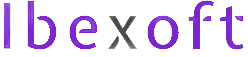
Add a Comment